15 Nov 2023
Your group page is a place for people to find out about your group or get in touch with you. It’s a simple page designed to cover the basics. We’re can't offer anything more detailed but check out our guide if you want to build your own website.
There are two ways to update your page’s content, depending on whether you’re using Action Network with us or not.
Not using Action Network?
If you don’t have an Action Network account set up with us you’ll need to fill in a form to request changes. We’ll update your page for you within 7 days.
If you’d like more control of your page and the ability to customise it yourself, please get in touch.
Using Action Network?
If your group is using Action Network with us you can customise your page whenever you want. No need to fill in the form. Here’s how to do it.
1. Text and image
Your page draws content directly from your "Group page" in Action Network.
On the management page of your group’s Action Network account, you’ll see options for View group and Edit group.
Select Edit group to update your group page. Here’s a few guidelines to help you.
- Aim for a maximum of 120 words. The text box is editable, so allows bold, italics, bullet lists etc.
- Aim for evergreen content. You don't want to be editing this page every month. Stick to general information that will stand the test of time rather than detailed outlines of your campaigns. See Merton Friends of the Earth’s page as an example.
- Add an image. This must be in landscape format and ideally 1500 x 600 pixels. Images with people in them work best, so try to use one of those. If you haven’t got a good image of your group featuring people can you find an image that encapsulate where you live or your community?
- Save your group page. The changes should apply to your page within 3 hours.
- If you'd like help with the words or images please get in touch.
2. Social media and website links
We can also add links to the following to your page:
- X, formerly Twitter
- your group’s website – if you have one.
Fill in this short form if these aren’t showing on your group page and we'll add them for you.
3. An improved contact form
The default contact form forwards enquiries to an email address of your choice. To change that address you’ll need to let us know.
By using Action Network you can do this yourself. You can also improve the contact form by adding extra questions and including an option for people to join your email list, see this example.
Here’s how to do it.
- Find your new form. We’ve created a new contact form in your Action Network account. You’ll find it in the Syndication section, called local action group page contact form. If you can’t see it, please get in touch.
- Get the form working. Select Edit to open the form. You now need to change the form’s administrative title. This will enable the form to sync with your group page.
Update the administrative title to contact_form.
Select Save and go to next step and on the next screen select Save and publish.
- Choose where enquiries are sent. Your form is almost ready, you just need to set up the contact email address for enquiries. You should now be at the form’s management page.
Head to the Responses section. Scroll to the bottom and you’ll see the Notifications field. Check the box and an email field will appear. Add the emails address you want enquiries to be sent to. Then select Save responses.
Your form is set up and will appear on your group page. Please allow 30 minutes for changes to come into effect.
5. Enquiries via your new contact form
Here’s what the email looks like when someone uses your new contact form.
Subject line: Someone has taken action on your "contact_form" page!
Message: the message people have sent you is highlighted in the yellow section.
You may also see contact details you haven’t asked for on the form. There’s nothing to worry about. This happens because the information is already stored in Action Network eg they’ve previously signed a petition.
The section highlighted in blue shows if they want to receive emails from Friends of the Earth or not. You don’t need to worry about this.
Unfortunately, the email doesn’t show if someone has also signed up your email list. The video above covers how to check this.
6. Customising your form even more
We’ve created the form so that it works without further input from you. But read on if you’d like to customise your contact form further.
- Adding customised questions to your form (video).
- Customising the email people receive (video).
If you have any questions, please get in touch.